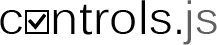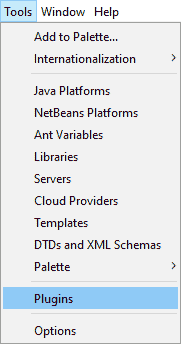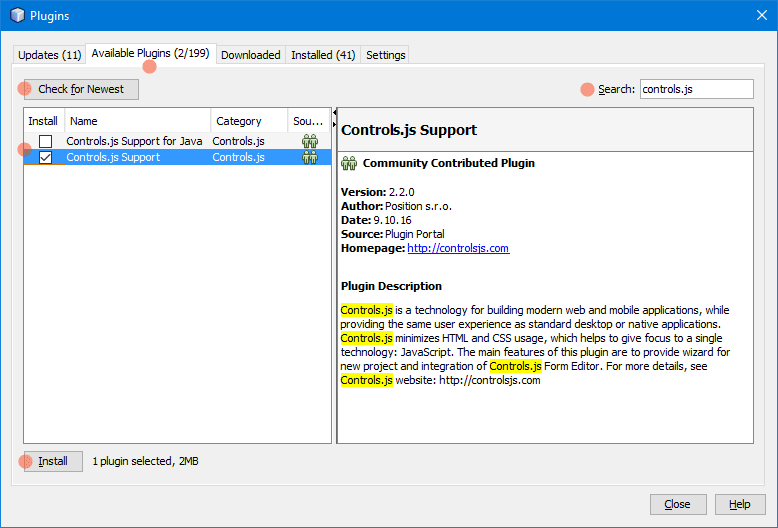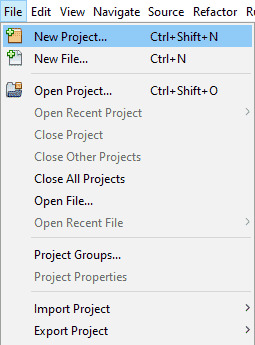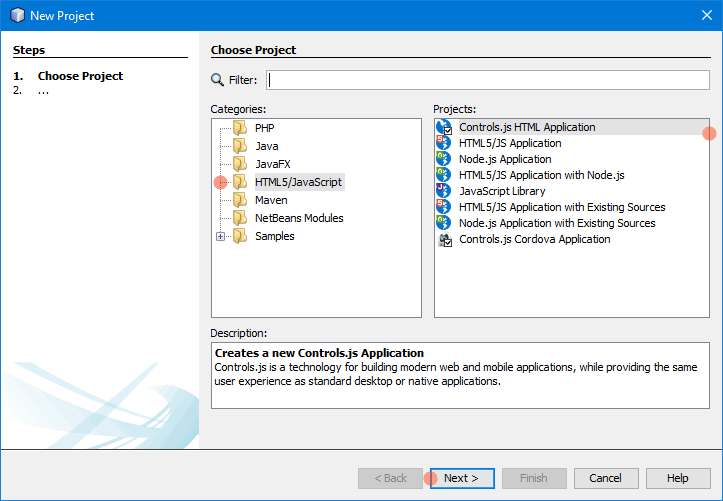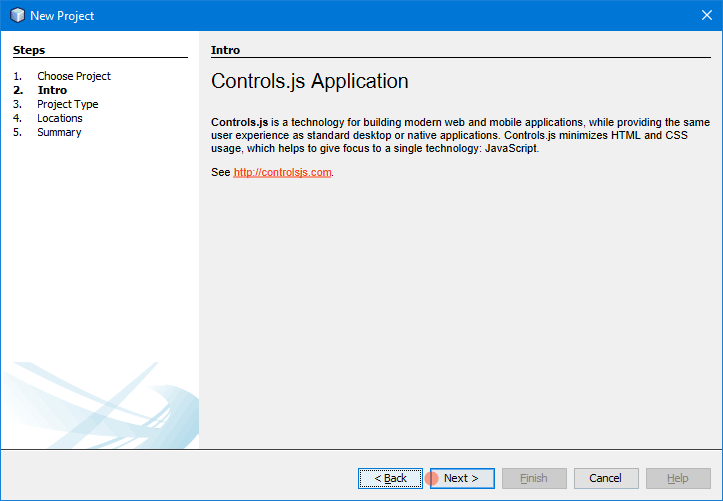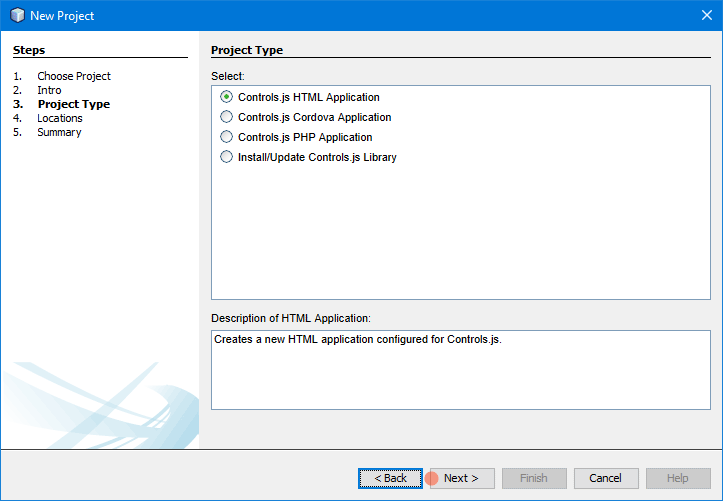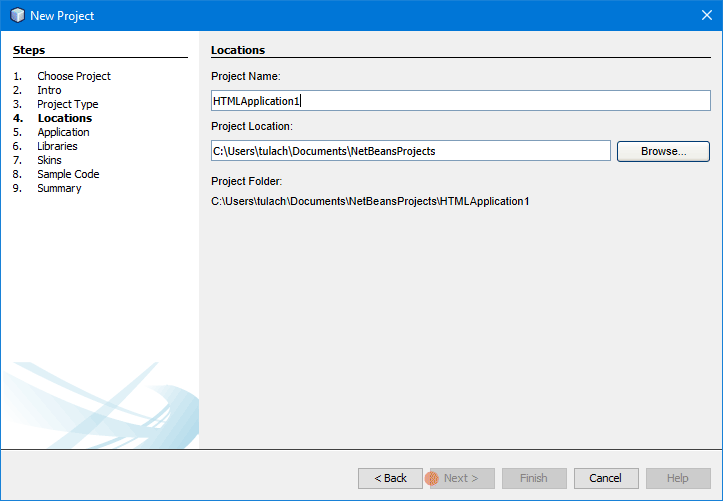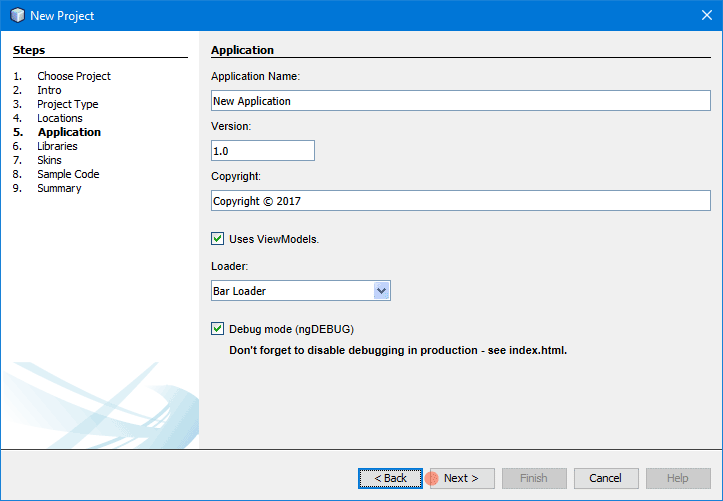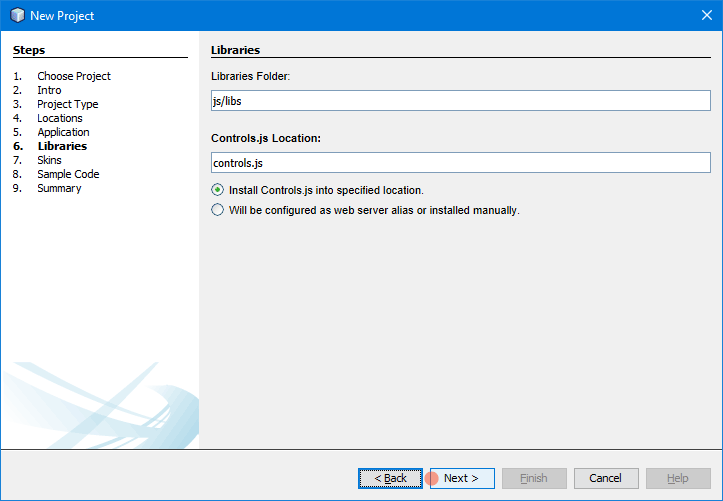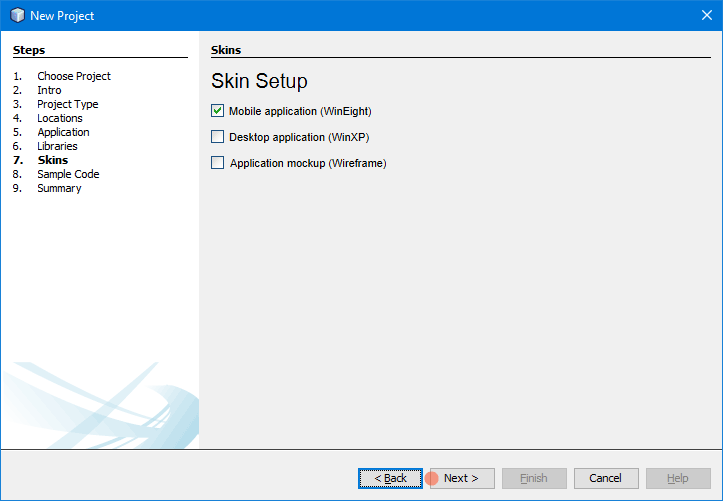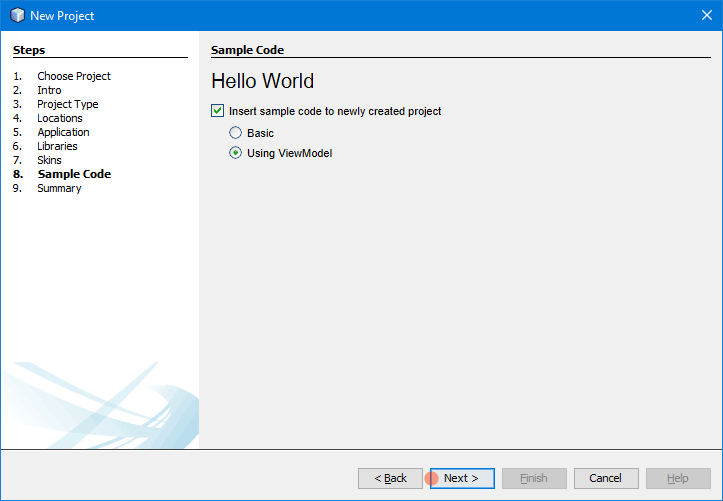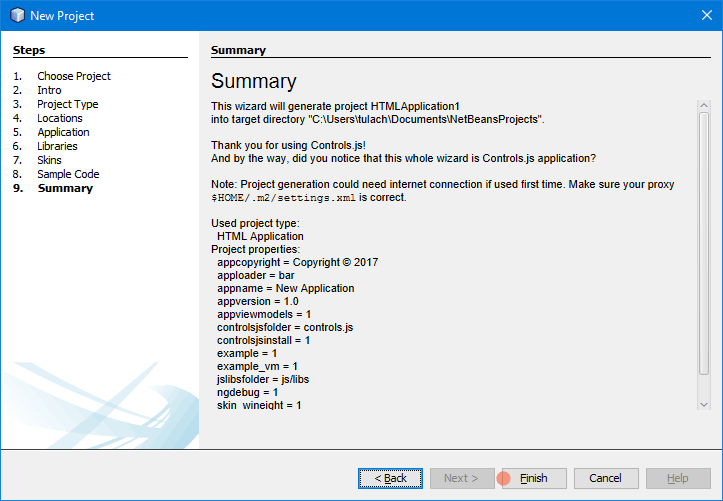How to create a new project in NetBeans IDE
Install the NetBeans Plugin
WARNING! We recommend to use the development version of NetBeans plugin.
See how to use the development version.
1. Start NetBeans IDE.
2. Select from main menu Tools/Plugins.
In the Plugins dialog:
3. Switch to Available Plugins tab.
4. Click Check for Newest to get latest updates.
5. Search for "Controls.js" plugins.
6. Install Controls.js Support plugin. Check Install checkbox and then click Install button.
Create a new project
1. In IDE select from main menu File/New Project...
2. In the New Project Wizard switch to category HTML5/JavaScript or PHP.
3. Choose Controls.js (HTML/Cordova/PHP) Application project type.
4. Click Next button.
Follow the steps in New Project Wizard:
8. Enter the Application Name, Version and Copyright. Specify whatever you plan to use ViewModels and choose type of Loader. Then click Next.
Congratulation! You have just created new Controls.js project.
Tip: When you open JavaScript file there is a new tab "Design" which integrates Controls.js Form Editor.
Note: If you are looking how to create Controls 4 Java project in NetBeans IDE see this description.